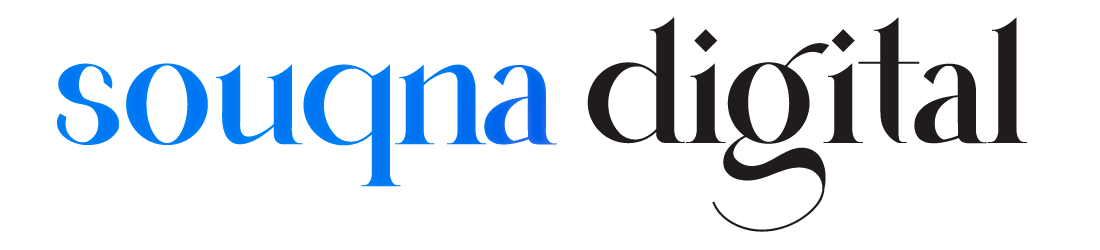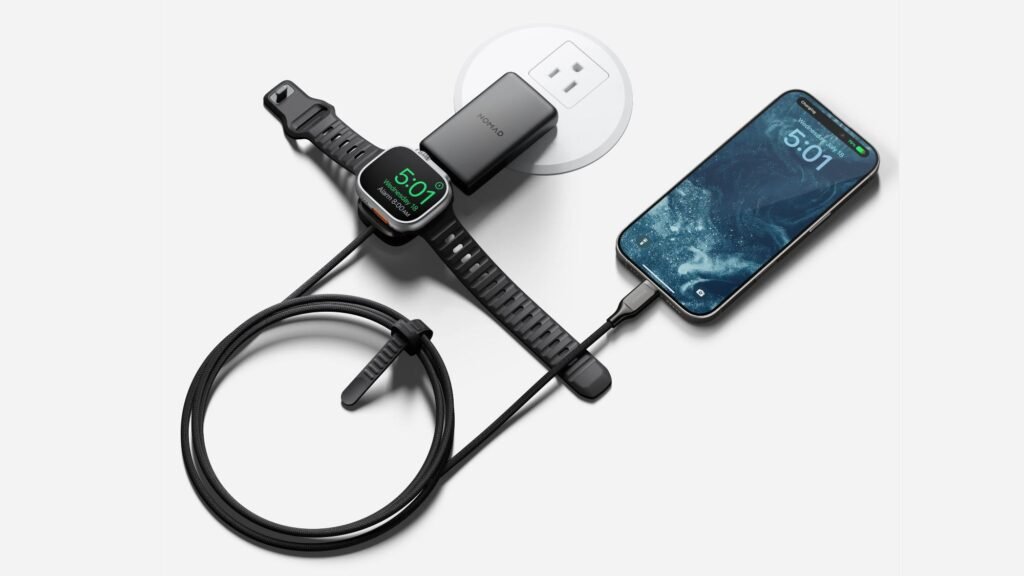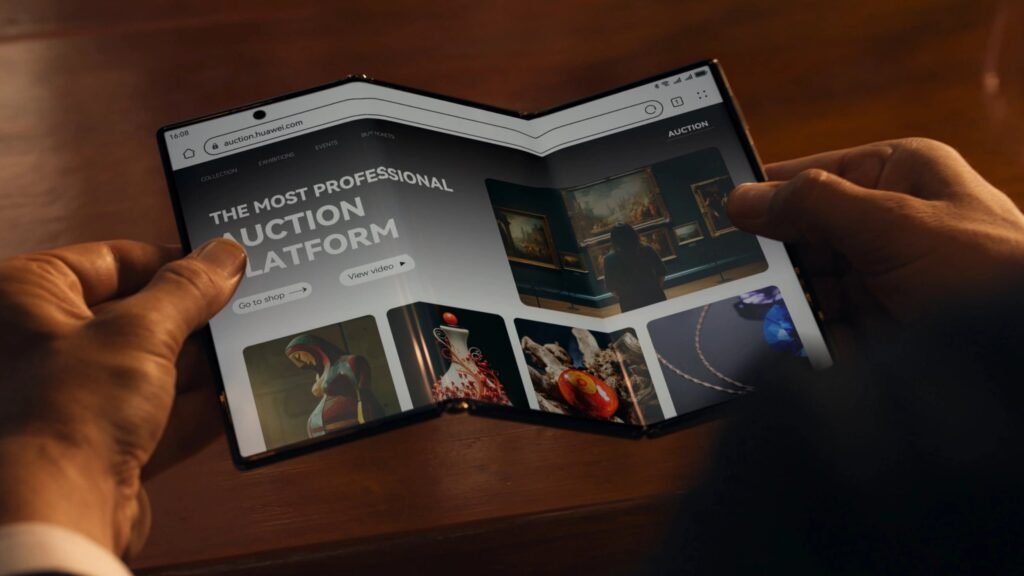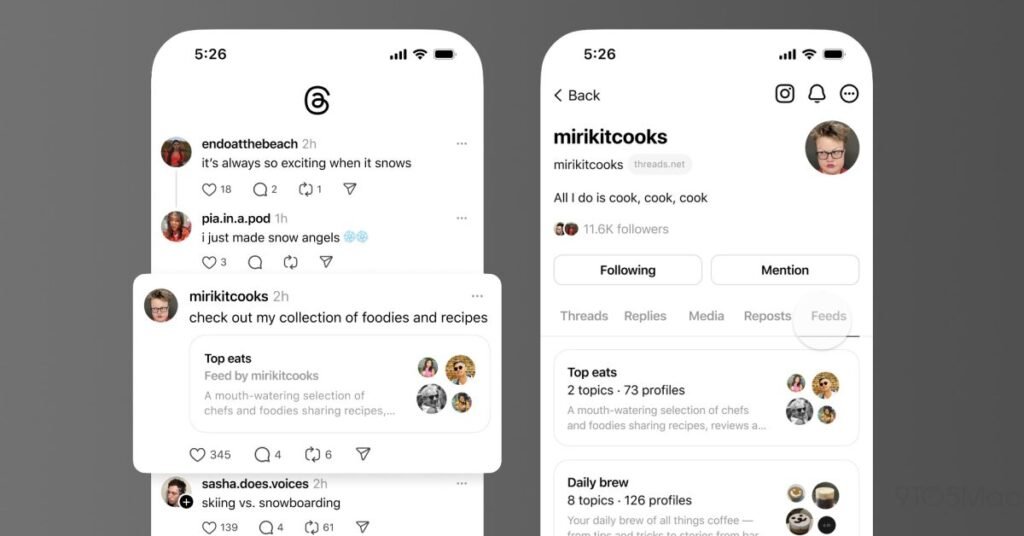by Juli Clover
The Phone app doesn’t often get updated, but with iOS 18 and Apple Intelligence, it’s getting a major overhaul that includes one of the best new features in the iOS 18 software.

This guide highlights everything new with the Phone app.
Record Phone Calls (Apple Intelligence)
After placing or answering a call on an iPhone running iOS 18, you can initiate a recording that gives you an audio copy of the call.
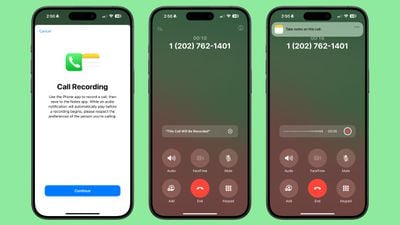
- Open the Phone app.
- Make a call.
- Tap on the record button in the top left corner to start a recording.
When you tap on the record button, everyone on the call is informed that the call is being recorded through an audible message. The message repeats for each person that is recording, so if two iPhone users are on a call and both record, the message will play twice.
There is no confirmation dialogue when a call is being recorded, so someone who does not want to be recorded would need to hang up the call as there is no opt out.
While the call is in progress, audio is recorded and saved to the Notes app for later access. When you open up the Notes app, you’ll see a Call Recording labeled with the date and the time with an option to tap on Play to repeat the call or to tap into the note for more information.
Transcribe and Summarize Phone Calls (Apple Intelligence)
Calls that are saved in the Notes app are automatically transcribed, so you can see a full transcription of what was said on the call. You can get to a transcription by tapping into a Call Recording note.
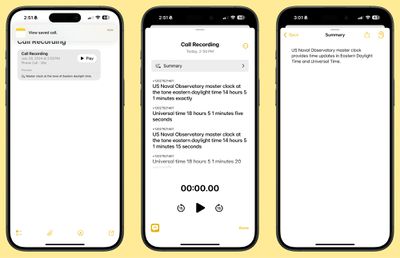
As you listen to the call, the transcript will update so you can read along with what’s being said.
Transcriptions have a “Summary” button so you can get a quick summary of what was said in the call, plus there is a search option for searching for key words and phrases.
Transcripts can be added to a different note, or copied, and the audio can be saved to the Files app or shared.
Search Call History
In iOS 18, Apple added a search feature for the Recents tab, which means you can now search through all of your incoming and outgoing calls and voicemails.

- Open up the Phone app.
- Tap on the Recents tab.
- Search for the person or number you’re looking for with the search bar at the top of the interface.
You can type in phone numbers or names to see calls that have been placed, received, or missed, and contacts that have the name or phone number you’re searching for.
Along with name or phone number, you can search for the date of a call, the type of call (such as FaceTime), or use multiple search parameters. If you wanted to see all calls from Eric in June, for example, you could type in “Eric” tap the name when it comes up to set the parameter, and then add in “June” to the search bar.
There are options to “See All” calls and voicemails when conducting a search to view more results.
Swap SIM cards
If you have two SIMs on your iPhone, such as for personal and work purposes, you can swap between them using a Control Center toggle. In prior versions of iOS, you had to change numbers using the Settings app.
To swap numbers, open up Control Center, navigate to the connectivity controls, and long press on Cellular Data.
When you start typing in a number with the Keypad in iOS 18, you’ll see a list of contacts so you can quickly get to who you want to call.

Type in the first digit or two of a number and then tap on the “More” icon to see all of your options. You can tap one from there to dial.
T9 Dialing
Related to the contact suggestion feature, you can actually search for names instead of numbers using T9 characters. If you have a contact in your phone under “Eric,” you can type in 3 for E, 7 for R, 4 for I, and 2 for C, and the contact card for Eric will pop up.

T9 dialing dates back to the days before touchscreens, allowing smartphone users to type using predictive text that associated numbers with letters. The iPhone has not supported T9 dialing until now.
Apple Intelligence Release Info
Call recording, transcribing, and summarizing are Apple Intelligence features that will be available in iOS 18.1. Recording phone calls won’t be available in the initial iOS 18 update that comes out alongside the iPhone 16 models, but it should be introduced to the public in an October update.
Using Apple Intelligence will require an iPhone 15 Pro, iPhone 15 Pro Max, or an iPhone 16.
Read More
Additional information on new features that Apple has added in iOS 18 can be found in our iOS 18 roundup.
Popular Stories
Major ‘National Public Data’ Leak Worse Than Expected With Passwords Stored in Plain Text
Tuesday August 20, 2024 2:42 pm PDT by Juli Clover
Earlier this month, data broker National Public Data (NPD) announced that there had been a major data breach that saw hackers obtain millions of names, email addresses, phone numbers, social security numbers, and mailing addresses stored in its database. NPD is a company that does employee background checks, aggregating public data from numerous sources and selling it. NPD’s security was…
Apple’s September Event: New Products to Expect Beyond the iPhone 16
Wednesday August 21, 2024 7:53 am PDT by Tim Hardwick
Apple will hold its annual iPhone event next month, with some signs pointing to September 10 as the date that the company will announce its new flagship iPhone 16 lineup. But it’s worth noting that there are a few more products expected to be unveiled as well. Keep reading to learn everything we know about what else Apple is expected to announce at the event beyond the iPhone 16. Apple…
iPhone 16 Launch Is Next Month – Here’s Everything We Know
Monday August 19, 2024 5:30 am PDT by Tim Hardwick
Apple typically releases its new iPhone series in the fall, and a possible September 10 announcement date has been floated this year, which means we are less than a month away from the launch of the iPhone 16. Like the iPhone 15 series, this year’s lineup is expected to stick with four models – iPhone 16, iPhone 16 Plus, iPhone 16 Pro, and iPhone 16 Pro Max – although there are plenty of…
The iPhone 16 Is Getting an Action Button: Here’s Everything It Will Do
Wednesday August 21, 2024 5:22 am PDT by Tim Hardwick
Apple’s upcoming iPhone 16 and iPhone 16 Plus models are widely expected to inherit the Action button first seen on last year’s iPhone 15 Pro models. The Action button replaces the traditional Ring/Silent switch – a staple of the iPhone since it launched in 2007. For users unfamiliar with the Action button, here’s a rundown of its functions – including some new features that iOS 18 will bring …
New iPhone 16 Thermal Design High on Buyers’ Wishlist, Survey Suggests
Tuesday August 20, 2024 4:49 am PDT by Tim Hardwick
A recent survey conducted by SellCell suggests that a significant majority of iPhone users are planning to upgrade to the upcoming iPhone 16 series, with many expressing a preference for a better thermal design to prevent overheating issues. The survey, which polled over 2,000 US-based iPhone owners (1,000 males and 1,000 females), found that 61.9% of respondents plan to purchase an iPhone…
Sonos Can’t Release Old App for Customers Unhappy With Design Changes
Tuesday August 20, 2024 4:23 pm PDT by Juli Clover
Sonos won’t be able to re-release its old app to appease customers that have been dissatisfied with the new version of the app, Sonos CEO Patrick Spence today said on Reddit (via The Verge). Spence said that he was “hopeful” the old app would be able to be re-released up until “very recently” as an alternative for people having issues, but Sonos found that doing so would ultimately make the…
iPhone 16 Lineup to Introduce Wave of Camera Improvements
The iPhone 16 lineup will feature a significant number of new camera features and capabilities, AppleInsider reports. Both the iPhone 16 and iPhone 16 Pro models are rumored to step up the iPhone’s photography and videography functions, including upgraded hardware such as 48-megapixel sensor on the Pro models’ ultra wide camera and software such as macro photography for the standard models…