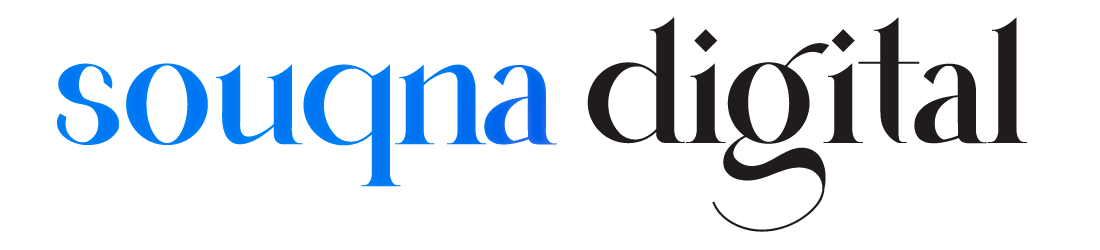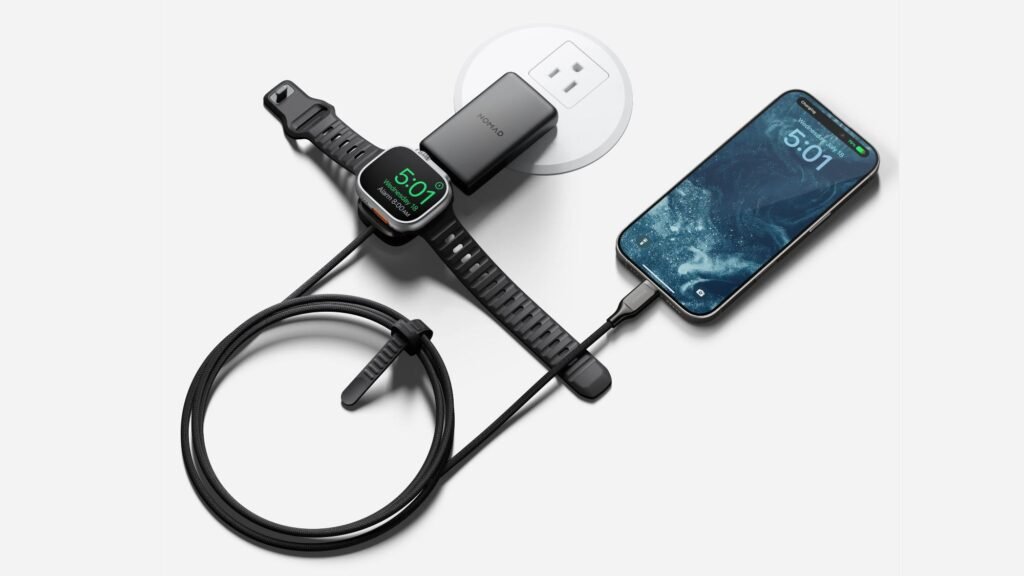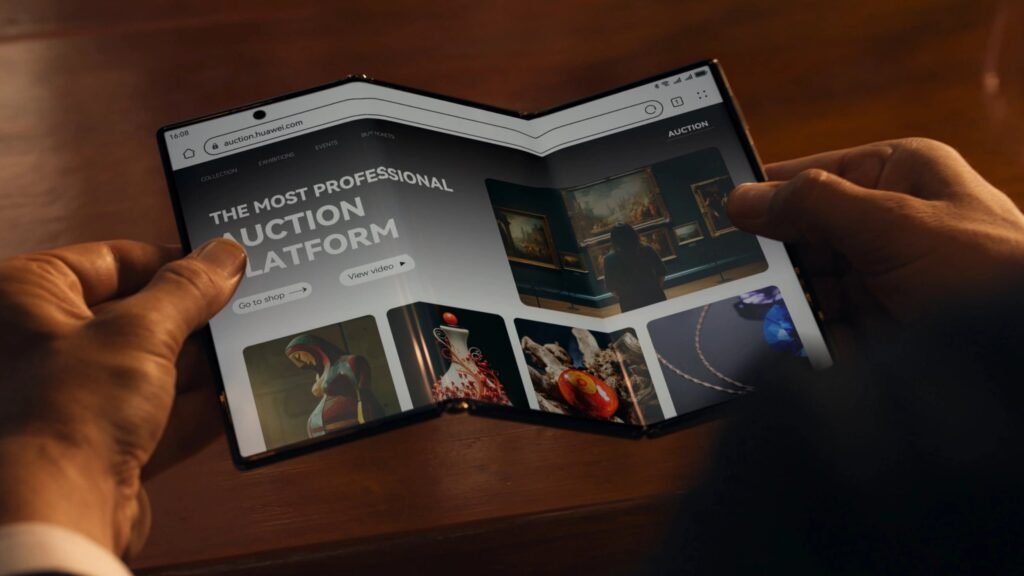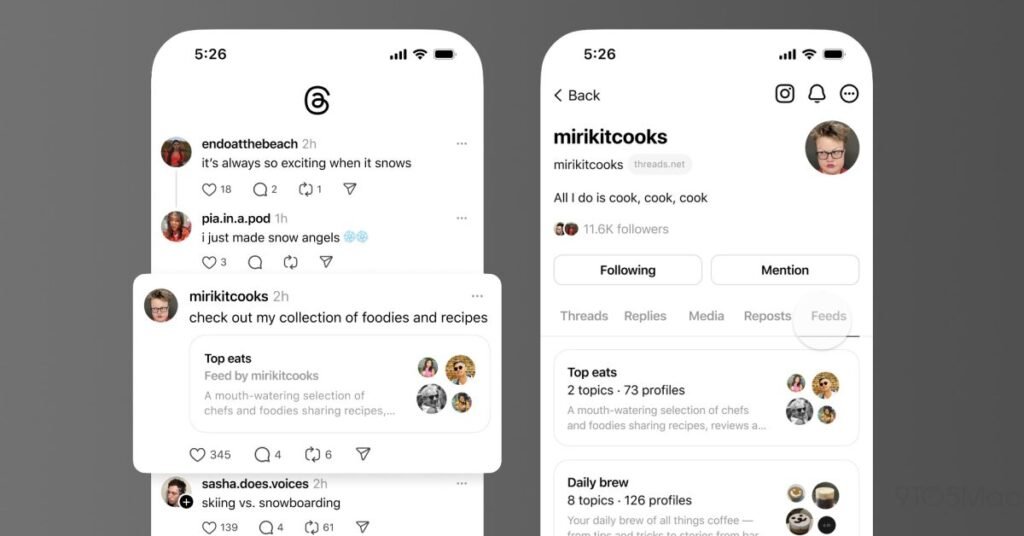Apple officially releases iOS 18 and iPadOS 18 on Monday, September 16, bringing a host of new features to existing iPhones and iPads, such as new Home Screen customization options, an overhauled Control Center, a revamped Photos app, Mail improvements, and more.

This article covers some of the things you can do to prepare your iPhone or iPad for Apple’s latest mobile operating system, including storage maintenance tips, backup advice, and a few other useful tidbits to consider before upgrading. First though, you’ll need to make sure your device is compatible with the new software.
Is My iPhone Compatible With iOS 18?
iOS 18 is compatible with the iPhone XR, and therefore also the iPhone XS and iPhone XS Max models with the same A12 Bionic chip.
In other words, iOS 18 is compatible with the same iPhone models as iOS 17:
- iPhone 15
- iPhone 15 Plus
- iPhone 15 Pro
- iPhone 15 Pro Max
- iPhone 14
- iPhone 14 Plus
- iPhone 14 Pro
- iPhone 14 Pro Max
- iPhone 13
- iPhone 13 mini
- iPhone 13 Pro
- iPhone 13 Pro Max
- iPhone 12
- iPhone 12 mini
- iPhone 12 Pro
- iPhone 12 Pro Max
- iPhone 11
- iPhone 11 Pro
- iPhone 11 Pro Max
- iPhone XS
- iPhone XS Max
- iPhone XR
- iPhone SE (2nd generation)
- iPhone SE (3rd generation)
iPadOS 18 drops support for iPad models with the A10X Fusion chip, therefore iPadOS 18 is compatible with the following iPad models:
- iPad Pro: 2018 and later
- iPad Air: 2019 and later
- iPad mini: 2019 and later
- iPad: 2020 and later
Note that iOS 18 will come pre-installed on new iPhone 16 models when they launch on Friday, September 20.
Reclaim Device Storage Space
Before you attempt to make the leap to iOS 18, you’ll first want to make sure your device has adequate space to download and install the new operating system over the air.
With that in mind, it’s worth looking at what apps you currently have installed on your devices and whether you really need them. Swipe through your home screen and check inside your folders to root out any long-forgotten apps that are taking up precious storage space.

You can delete apps by holding a finger on them and tapping the X that appears at the corner of their icon. Alternatively, go to Settings ➝ General ➝ iPhone/iPad Storage, tap any apps you don’t use, and select Delete App. Note that this action can’t be undone, but be ruthless – you can always re-install removed apps at a later date if you change your mind.
Check on the size of any social media or messaging apps you have installed, such as Facebook and WhatsApp. These apps can often balloon in size after long periods of activity because of chat history, media caching and the like, so you might want to delete and reinstall them to start afresh.
Also, be sure to heed any personal recommendations on the iPhone Storage screen, like keeping high-resolution photos in iCloud and smaller-size versions on your device, or letting iOS automatically offload any apps you don’t use often.
Make an Archived Backup of Your Device on Mac
It’s best practice to have a local backup of your device stored on your computer in case something goes awry, or the worst happens and installation of iOS 18 fails. If you need to downgrade shortly after installing a new iOS update, making an archived local backup beforehand is necessary, otherwise you won’t be able to revert back to iOS 17/iPadOS 17 if things go wrong.
- Plug your iPhone into your Mac using the supplied cable.
- Allow the accessory to connect by clicking Allow in the dialog prompt.
- Open a Finder window by clicking the Finder icon in the Dock.
- Click your iOS device’s name in the sidebar.

- If this is the first time connecting your device to your Mac, click Trust in the Finder window.

- Tap Trust on your device when prompted, then enter your passcode to confirm.
- In the General tab, click the circle next to where it says Back up all of the data on your iPad to this Mac.
- If you want to encrypt the backup, check the box next to Encrypt local backup, then enter a password to protect your data.
- If you don’t want to create an encrypted backup, or you’ve already set up encrypted backups, click Back Up Now. When the backup is finished, you can find the date and time of the last backup in the General tab, just above the Manage Backups button.

- Lastly, archive the backup: Select Manage Backups ➝ Select Backup, then right-click the backup and choose Archive. This protects it from being overwritten by the next local backup or automatically deleted if your Mac is low on storage space.
Remember that this backup will not be overwritten when you manually or automatically back up your iPhone in the future, so you can restore it at any time by using the Restore Backup… option in the same Finder screen.
Make an Archived Backup of Your Device on Windows
The iTunes app is still the main tool for managing a connected iPhone on Windows.
- Plug the iPhone into your Windows PC.
- In iTunes, click the iPhone button at the top left.
- Click Summary.
- If you want to encrypt the data, select the Encrypt local backup option and set a password.
- Click Back Up Now.
- Click Manage Backups.
- Right-click the backup you created and choose Archive. This extra step prevents the backup from being overwritten by the next local backup or automatically deleted if the computer runs low on storage space.
Installing iOS 18
When iOS 18 and iPadOS 18 becomes available (likely around 10:00 a.m. Pacific Time/1:00 p.m. Eastern Time on the official release day, based on past releases) as an over-the-air update, make sure your device is fully charged before you start the process over Wi-Fi, as it may take some time to complete.
To check that the update is available, go to Settings ➝ General ➝ Software Update, and wait a moment for your device to contact Apple’s servers. If you’re in no rush, you can wait for iOS 18 to be delivered to your iPhone when you next plug it into your computer.
Note that the first release versions of iOS 18 and iPadOS 18 don’t include Apple Intelligence features, with Apple set to introduce the first Apple Intelligence capabilities in an update coming next month.
Popular Stories
Apple Event Live Blog: iPhone 16, Apple Watch 10, and New AirPods!
Monday September 9, 2024 9:21 am PDT by Jordan Golson
Apple’s “It’s Glowtime” event kicks off today at 10:00 a.m. Pacific Time, where we’re expecting to see the iPhone 16 lineup and some updated Apple Watch and AirPods models unveiled, and perhaps some other announcements. Apple is providing a live video stream on its website, on YouTube, and in the company’s TV app across various platforms. We will also be updating this article with live blog…
Apple Shares Full List of Over 250 New Features and Changes Coming With iOS 18
Wednesday September 11, 2024 7:16 am PDT by Joe Rossignol
Following its iPhone 16 event on Monday, Apple shared a PDF on its website with a list of all new features and changes coming with iOS 18. The list includes many features that were already announced, including Apple Intelligence, new customization options for the Home Screen and Control Center, a redesigned Photos app, several enhancements to the Messages app, a Passwords app, and more….
First iPhone 16 Carrier Deals Include iPhone 16/16 Pro For Free, $1,000 Off iPhone 16 Pro Max
Apple today announced the latest lineup of iPhones, including the iPhone 16, iPhone 16 Plus, iPhone 16 Pro, and iPhone 16 Pro Max. Pre-orders for these devices begin September 13, and if you plan on ordering from a cellular carrier in the United States, there will be plenty of options for discounts from the major carriers. AT&T is offering the iPhone 16 and iPhone 16 Pro at no cost with…
Apple Discontinues iPhone 15 Pro, iPhone 15 Pro Max and iPhone 13
Monday September 9, 2024 2:09 pm PDT by Juli Clover
With the launch of the new iPhone 16, iPhone 16 Plus, iPhone 16 Pro, and iPhone 16 Pro Max, Apple has discontinued some of its older iPhones. As of today, Apple is no longer selling the iPhone 13, and the iPhone 15 Pro and iPhone 15 Pro Max have been replaced with the iPhone 16 Pro and iPhone 16 Pro Max. The iPhone SE remains as Apple’s most affordable device, with the iPhone 14 and iPhone…
Apple Updates AirPods Max With USB-C Port and New Colors
Monday September 9, 2024 10:36 am PDT by Joe Rossignol
Apple today announced that the AirPods Max are being updated with a USB-C charging port and new color options, including Midnight, Blue, Purple, Orange, and Starlight. In addition, Apple said the AirPods Max are gaining support for Personalized Spatial Audio with the upcoming iOS 18 software update. The updated AirPods Max will be available to pre-order for $549 starting today, and the…
Apple Announces Thinner Apple Watch Series 10 With Bigger Screen Than Ultra
Monday September 9, 2024 10:11 am PDT by Tim Hardwick
Apple at its event today announced the Apple Watch Series 10, featuring a wide-angle OLED display that is larger than the Apple Watch Ultra, with the company describing it as the “biggest display and thinnest design ever.” The Series 10 is 9.7mm thick, which is nearly 10% thinner than Series 9, and it weighs 20% less than the Stainless Steel Series 9. The Aluminum cases also weigh up to 10%…
Skipping the iPhone 16 Pro? Here’s What’s Rumored for iPhone 17 Pro
Wednesday September 11, 2024 8:20 am PDT by Joe Rossignol
Will you be skipping the iPhone 16 Pro and waiting another year to upgrade? If so, we already have some iPhone 17 Pro rumors for you. Below, we recap key new features rumored for the iPhone 17 Pro models so far: 24MP front camera for all iPhone 17 models: All four iPhone 17 models will feature an upgraded 24-megapixel front-facing camera, according to Apple supply chain analysts Ming-Chi…